Get up and running with Zest Desk for BigCommerce in just a few simple steps
Installing Zest Desk for BigCommerce is simple and takes less than 5 minutes. The app creates a convenient landing page within your BigCommerce admin that provides direct access to the full Zest Desk application.
Navigate to your BigCommerce admin panel and go to Apps → App Marketplace. Search for "Zest Desk" or browse the Customer Service category.
Click on the Zest Desk app listing and then click the "Install" button. BigCommerce will prompt you to confirm the installation and required permissions.
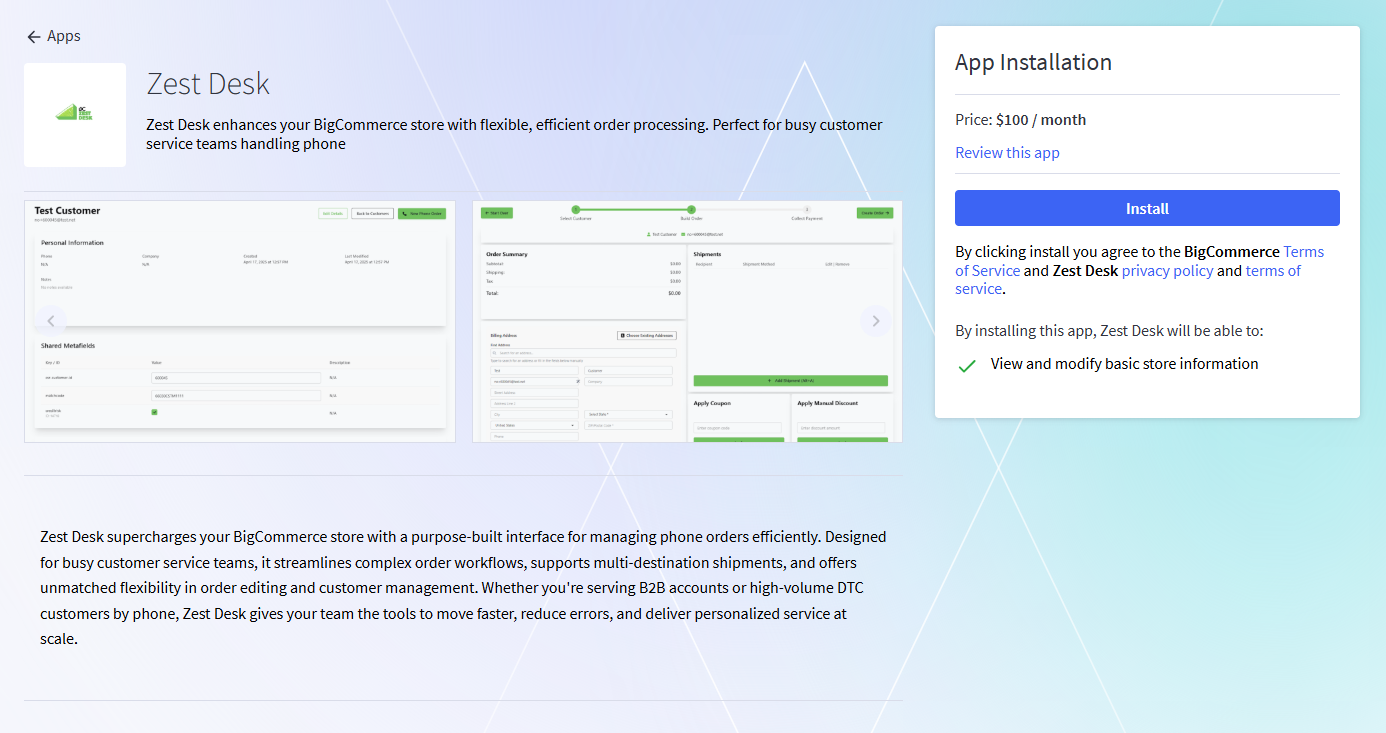
After clicking "Install," BigCommerce will process the installation. You'll see a confirmation message when the app is successfully installed.
Once installed, you can access Zest Desk directly from your BigCommerce admin. Look for the Zest Desk app in your Apps → My Apps section, or find it in your main navigation.
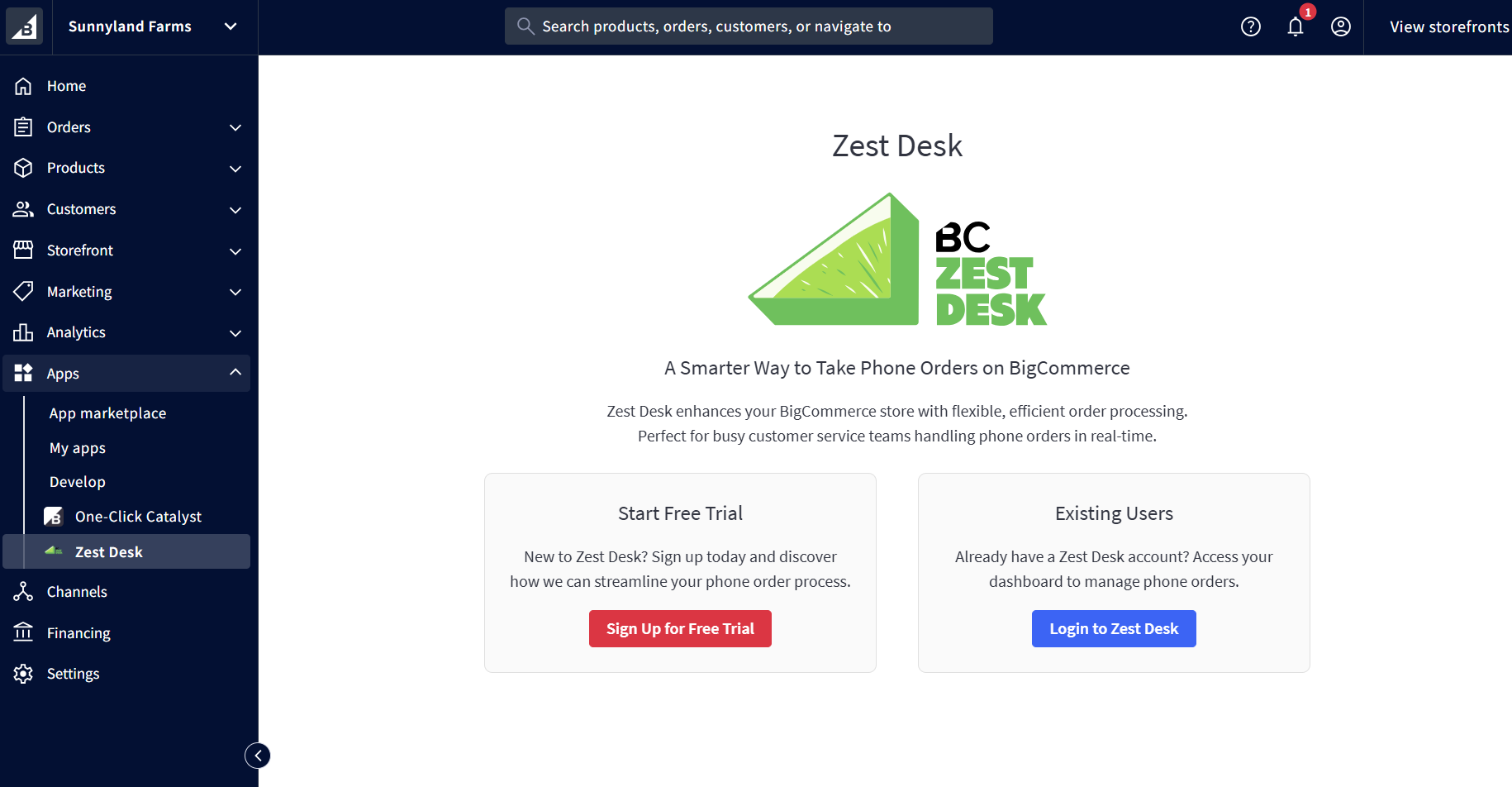
Click the "Login to Zest Desk" button to open the full Zest Desk application. This will take you to the main Zest Desk interface where you can start processing orders efficiently. If you need to get started with an account, use the "Sign Up for a Free Trial" button.
Make sure you're searching in the correct category (Customer Service) or try searching for "Zest Desk" directly. If you still can't find it, contact our support team.
Try refreshing the page and attempting the installation again. If the problem persists, check your internet connection and contact BigCommerce support.
The app may take a few minutes to fully activate. Try refreshing your BigCommerce admin page or logging out and back in.
If you encounter any issues during installation or have questions about using Zest Desk, we're here to help!